History
All calls are captured in Bria’s call History.
Call type icons
![]() Incoming call
Incoming call
![]() Incoming call answered on another device - Appears when Call History Sync is enabled for the account.
Incoming call answered on another device - Appears when Call History Sync is enabled for the account.
![]() Outgoing call
Outgoing call
![]() Incoming call recorded on this device
Incoming call recorded on this device
![]() Outgoing call recorded on this device
Outgoing call recorded on this device
![]() Blocked call - Appears when Call Blocking is enabled.
Blocked call - Appears when Call Blocking is enabled.
![]() Missed call
Missed call
Viewing call information
History provides a basic list of calls which can be filtered by All or Missed. You can also view more detailed information for an individual call.
Call grouping
Calls captured in Bria's history are grouped by name and caller ID. The caller ID can be a phone number or a SIP address, but will be referred to as phone number. The group can be expanded and collapsed to show or hide the individual calls in the group.
Collapsed group display
The collapsed group displays an overview of call information: the name and presence status of the caller, the types of calls, and the time and date of the most recent call.
Expanded group display
The expanded group shows a list of recent calls between you and the person. The most recent calls are displayed at the top of the list. In addition to the information displayed in the collapsed group, Bria also shows the time and date, and the length of the call.
Call History Sync
With Call History Sync, when a user enables their SIP account on multiple devices, the user sees a consistent call log history on all of their devices. For example, a user answers a call on a Windows computer, then sees on an iPhone that the call was answered on another device.
The information on whether a call was recorded, as well as the audio files of the call recording will not be synced; the red icon indicating that the call was recorded appears only on the device used for recording. Other devices still show the call log entry without the red icon or access to the audio file.
Deleting calls from History
You can delete a
-
When you are deleting a call entry which includes recording, you can choose whether to delete only the entry but keep the recording file on your device, or delete both.
-
When you are deleting all calls, the associated recording files remain on your device and can be accessed from the Recordings page.
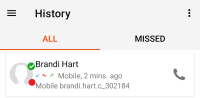
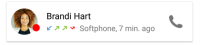
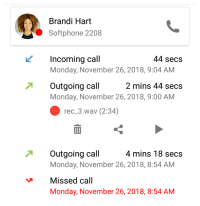


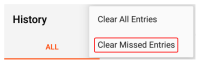
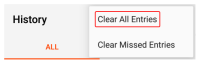
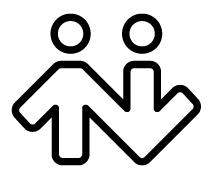 ® logo are registered trademarks of CounterPath Corporation.
® logo are registered trademarks of CounterPath Corporation.