Windows Outlook account settings
You can enable your Outlook account to provide Bria with access to the contacts in your address book. When you integrate Outlook contacts using an Outlook account, the contacts are continually synced with the contacts in Outlook. By mapping contact addresses to fields in Bria, you can make calls and send messages to Outlook contacts from either Bria or from within Outlook.
Settings in the panel
Protocol: Read only. Always specifies Outlook.
Account Details
Field to use for Softphone address: If you are using SIP for presence, you can set up Bria to treat one of the contact fields in Outlook as a SIP address that can be subscribed to.
If you select Business Telephone Number in this field, any values that are in the Business Telephone Number field in Outlook are copied to the Softphone field in Bria and Bria subscribes to the online status of that contact through your SIP account. If an Outlook contact has “2766” in Outlook’s Business Telephone Number field and your SIP account domain is “domainA.com”, Bria subscribes to “2766@domainA.com”.
Field to use for IM address: If you have an XMPP account, you can set up Bria to treat one of the contact fields in Outlooks as an XMPP address that can be subscribed to.
If you select IM Address in this field, any values that are in the IM Address field in Outlook are copied to the Instant Message field in Bria and Bria subscribes to the online status of that contact through your XMPP account. If an Outlook contact has “aphillips@acphone.com” in Outlook’s IM Address and the domain of your XMPP account is acphone.com, Bria subscribes to “aphillips@acphone.com”.
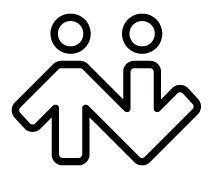 ® logo are registered trademarks of CounterPath Corporation.
® logo are registered trademarks of CounterPath Corporation.