Exporting contacts
You can export Bria
Windows
In Windows, Bria contacts can be exported as a .csv file, a vCard file, or a .pst file.
-
On the Contacts menu, click Export Contacts.
-
Select Comma-separated value (*.csv file) from the drop-down list and click Next.
-
Click Browse.
The Windows save dialog open.
- Use the file explorer to find the location you want to save the file, give the file a name and click Save.
-
Click Next on Export Contacts.
A new .csv file is created in the location you chose in the Export Contacts wizard.
-
PST: For a PST export, the existing PST file is updated to include the entries from Bria. If Microsoft® Outlook® is open, the entries immediately appear in the Outlook contacts.
All information in Bria is exported to Microsoft Outlook. Only information that can be displayed in Outlook appears in the Outlook Contacts window. Typically, this means that all softphone addresses are exported (and stored in custom fields) but not displayed in Outlook.
-
vCard and CSV: A new file of the specified type is created in the location you chose in the Export Contacts wizard.
-
On the Contacts menu, click Export Contacts.
-
Select vCard (*.vcf file) from the drop-down list and click Next.
-
Click Browse. The Browse For Folder dialog opens.
- Use Browse For Folder to navigate to the location you want to save the file and click OK.
-
Click Next on Export Contacts.
A new vCard file is created in the location you chose in the Export Contacts wizard.
-
On the Contacts menu, click Export Contacts.
-
Select Outlook or Exchange server from the drop-down list and click Next.
-
Click Browse.
The Windows save dialog open.
- Use the file explorer to find the location you want to save the file, give the file a name and click Save.
-
Use the drop down list to select a field to use in the .pst file for the softphone address and the IM address.
- Click Next.
The existing PST file is updated to include the entries from Bria. If Microsoft® Outlook® is open, the entries immediately appear in the Outlook contacts. Typically, this means that all softphone addresses are exported (and stored in custom fields) but not displayed in Outlook.
Mac
In Mac, Bria contacts can be exported as a .csv file or a vCard file.
-
On the Contacts menu, click Export Contacts.
-
Select Comma separated values (*.csv file) from the drop-down list.
-
Type a name for the file in Save as.
-
Use Browse to select the location you want to export the file to.
-
Click Export.
A new file of the specified type is created in the location you chose in the Export Contacts wizard.
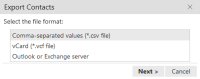
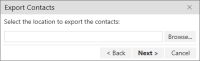
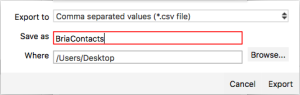
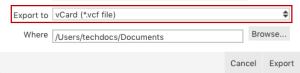
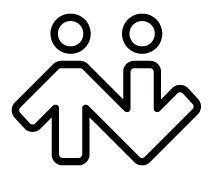 ® logo are registered trademarks of CounterPath Corporation.
® logo are registered trademarks of CounterPath Corporation.