Viewing History
All Bria calls are captured in Bria's List of recent calls
Call grouping
Calls captured in Bria's history are grouped by name and caller ID. The caller ID can be a phone number or a SIP address, but will be referred to as phone number. The group can be expanded and collapsed to show or hide the individual calls in the group.
If a person has called you from multiple numbers, you may see more than one group of calls for them.
Collapsed group display
The collapsed group displays an overview of call information: the name and presence status of the caller, the
Expanded group display
The expanded group shows a list of recent calls between you and the person. The most recent calls are displayed at the top of the list. In addition to the information displayed in the collapsed group, Bria also shows
Multiple groups for the same number
In some cases, calls from the same person may show up in multiple groups. If one call only contains the phone number, and another call contains the phone number with a domain, they calls appear in two different groups. Bria does not strip the domain and try to match the results with other calls.
Multiple contacts with the same number
When you have a number that is used for multiple contacts, all calls for that number are grouped together as Multiple Contacts. Expand the group and click ![]() Contact Info to see the contacts associated with the number.
Contact Info to see the contacts associated with the number.
Unknown contacts
There are two types of unknown contacts that can appear in the call history. If a call comes from a phone number that is not in your contacts, the contact is grouped as Unknown with the phone number displayed. Calls that come in with an unknown number are grouped as Unknown with Unknown displayed for the number.
Call type icons
![]() Incoming call
Incoming call
![]() Incoming call answered on another device - Appears when Call History Sync is enabled for the account.
Incoming call answered on another device - Appears when Call History Sync is enabled for the account.
![]() Outgoing call
Outgoing call
![]() Incoming call recorded on this device
Incoming call recorded on this device
![]() Outgoing call recorded on this device
Outgoing call recorded on this device
![]() Blocked call - Appears when Call Blocking is enabled.
Blocked call - Appears when Call Blocking is enabled.
![]() Missed call
Missed call
Call History Sync
With Call History Sync, when a user enables their SIP account on multiple devices, the user sees a consistent call log history on all of their devices. For example, a user answers a call on a Windows computer, then sees on an iPhone that the call was answered on another device.
The information on whether a call was recorded, as well as the audio files of the call recording will not be synced; the red icon indicating that the call was recorded appears only on the device used for recording. Other devices still show the call log entry without the red icon or access to the audio file.

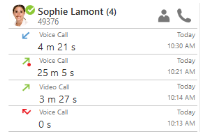
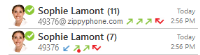

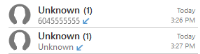
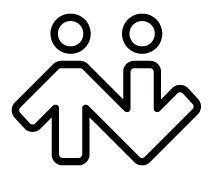 ® logo are registered trademarks of CounterPath Corporation.
® logo are registered trademarks of CounterPath Corporation.