Getting started - team members
Bria lets you connect to your team via phone calls, messaging, chat rooms, and presence. You can use Bria on up to three devices.
Accept an invite
You receive an email from Bria Teams on behalf of your administrator. This email takes you to the Bria Portal. If you want to use a difference email address than the one that your invitation was sent to, enter the new email address. Enter a password. This password is used to log in to the Bria User Dashboard and into the Bria apps. You can also provide additional contact information, such as your name for call display, a photo, and alternate phone number. These additional details are shared within your team.
Download the Bria app
From the Bria User Dashboard, download the Bria app onto your device.
Log into the Bria app
Open the downloaded app and log into the Bria app using the email address and password you chose at Step 1. Bria starts with pre-cofigured accounts for Team Voice and Team Messaging.
Start communicating
Click the Contacts tab (![]() )
)
- To message a team member, hover on the contact you want to message, and click
 Instant message this person.
Instant message this person. - To call a team member, connect your headset, hover on the contact you want to call, and click
 Call this contact
Call this contact
You cannot make an emergency or 911 call using the Bria app-to-Bria app (Team Voice) calling feature. The software, whether for mobile or fixed devices, is not intended, designed or fit for placing, carrying or supporting emergency calls to any emergency service or any call for the purpose of obtaining assistance, help or aid in the event of an emergency. The mobile software products may provide handling designed to redirect emergency calls to the native cellular dialer when possible on a reasonable commercial efforts basis, however this functionality is also dependent on the operating system of the mobile phone which is outside of our control and subject to change at any time. By signing up, you acknowledge that the software is not intended, designed or fit for placing, carrying or supporting any call to any emergency service or any call for the purpose of obtaining assistance, help or aid in the event of an emergency.
Having an issue?
- The firewall setting on your device might be blocking the app to use the networks. If you see a pop-up, allow Bria an access through the firewall.
- If there is no sound, test your headset by navigating to Bria Help > Troubleshooting. Speak into your microphone and play music.
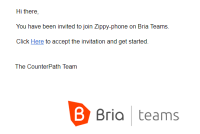
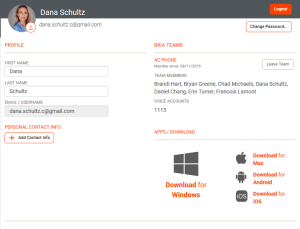

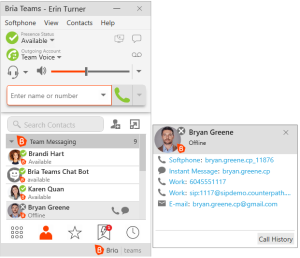
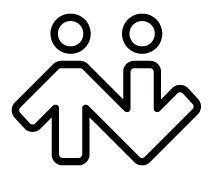 ® logo are registered trademarks of CounterPath Corporation.
® logo are registered trademarks of CounterPath Corporation.