Configuring call actions
Some PBX systems have short codes or DTMF tones to leverage built-in features of the system, such as *69 for last-call return, or ##70 for call parking.
Using
When this feature is provisioned enabled, Bria displays an additional menu called Actions. Under Actions, up to
Note that the Team Voice account does not support any star codes.
Desktop view
An example of three codes provisioned: two codes are non-DTMF while the last code for call parking is set as DTMF tone. The call parking action appears clickable only during a call.
Mobile view
On iOS and Android devices, tap the Phone tab, then Quick Menu, then Actions to open the Actions menu. This example uses the same configurations as above. Note that the call parking action is hidden until there is an active call.
To access the Actions menu during a call, tap more, then Actions.
Configurations
-
In Bria Portal menu, click Settings and Preferences.
-
Click Configure Call Actions.
-
Click Add New Action to add a star code.
-
Enter Label, Dialed code, and choose whether this code should be used as regular call or as DTMF during a call.
-
Click Save.
-
Log in from a device to see if you have the Actions menu enabled.
-
Make sure to let your team members know that the star codes work with your custom SIP accounts, but not with the Team Voice account.
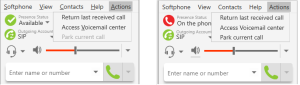
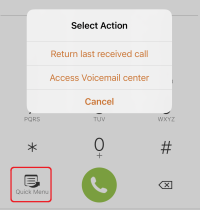
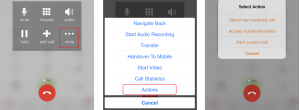
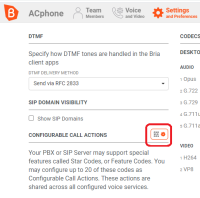
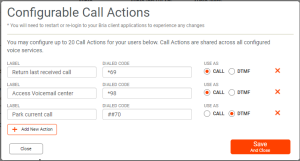
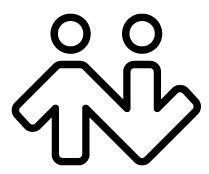 ® logo are registered trademarks of CounterPath Corporation.
® logo are registered trademarks of CounterPath Corporation.