CarPlay and Bluetooth
Using CarPlay
When Settings > Preferences > Native Integration is on, Bria can be used with CarPlay-compatible vehicles.
- If Settings > Preferences > Improve Reachability is turned on, you may experience audio interruptions with audio sources other than your iOS device when Bria is running in both the foreground and the background.
- If Settings > Preferences > Improve Reachability is off, CarPlay works with any audio source.
Requirements
- A car that supports Apple CarPlay.
- Settings > Preferences > Native Integration turned on in Bria.
- A device connected to the car via a Lightning cable.
What you can do
With CarPlay, you can:
- Answer or decline incoming Bria calls via the CarPlay interface.
- Make outgoing calls through History on the CarPlay interface for calls that were made with Bria.
-
Make outgoing calls using Siri [iPhone only]
Ask Siri to “Call Ava Phillips with Bria” or “Call 6045551234 with Bria".
If you make calls through Contacts on the CarPlay interface, the calls are placed using the native dialer.
- Hear the remote party over the vehicle's sound system.
- Switch between vehicle's sound system (displayed as CarPlay on Bria), iPhone or iPad, and other Bluetooth headsets if connected.
- Control an established Bria call, such as mute, hold, add call, swap, merge and end.
Video calls are not supported when CarPlay is used.
When native integration is disabled
When Settings > Preferences > Native Integration is off in Bria, connecting an iPhone or iPad to your car via a Lightning cable allows you to:
- Answer Bria incoming calls on the screen on your iPhone or iPad (instead of built-in screen in your car).
- Hear the remote party over the vehicle's sound system.
- Use Bria on your iPhone or iPad to mute, end the call, etc.
Using Bluetooth to connect to a car — iPhone
If you connect your device to your car using Bluetooth (instead of CarPlay), we recommend that you turn on Settings > Preferences > Native Integration so you can answer and hang up a call using car controls, such as buttons on the steering wheel, instead of tapping on Bria’s screen.
Using Bluetooth headsets
When Settings > Preferences > Native Integration is on, you can answer and end a call by pressing a button on your Bluetooth device. However, if you are already on a call, be aware:
- Pressing once (or a short press) on the Bluetooth button performs End & Accept. This means that the original call ends and the new call begins.
- Pressing twice (or a long press) performs Hold & Accept. This means that the original call is put on hold and the new call begins.
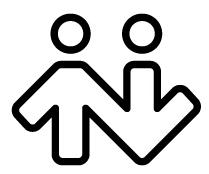 ® logo are registered trademarks of CounterPath Corporation.
® logo are registered trademarks of CounterPath Corporation.