Save Bria configurations with iCloud Backup
You can save Bria configurations to your iCloud, and restore it when needed. This saves your time when you switch to a new device, or need to uninstall Bria temporarily from your device.
What's in backup?
Backup includes:
-
SIP and XMPP configurations under Accounts page, which includes SIP/XMPP Server URL, username and password for SIP/XMPP, all the SIP/XMPP related settings such as NAT.
-
Preferences and Advanced Settings
-
Call History
-
Call recording files that are created while the Store Files in iCloud option is enabled.
-
Messaging history including instant messages, SMS, and chatrooms.
Back up does not include contacts or files and images exchanged via messaging.
Call recording files
You can save call recording files to iCloud instead of saving them locally on your device. This is a separate option; you can continue to save call recording files locally and start using iCloud Backup for other items.
All call recording files before using the Store Files in iCloud option will not be saved in iCloud. All previous files will continue to remain only on your device, and these files will be deleted when Bria is uninstalled on your device.
When the Store Files in iCloud option is enabled and you record a call, the recording file is saved in iCloud (not on your device).
When the option is disabled and you record a call, the file is saved locally on your device. The local files will continue to be accessible using iOS Files app or iOS File Sharing feature. Note that these local files will be deleted from your device when you uninstall Bria.
Before you start
In order to save and/or restore backups, the following is required:
-
The Bria version must be newer than 6.11.1. You can restore from the older version as long as the version is 6.11.1 or newer. If a setting was not in the backup created by an older version, it will use default value.
-
Make sure you logged into Apple ID on the device, and that iCloud Drive is turned on.
Go to iOS Settings > Apple ID > iCloud > iCloud Drive.
Save to iCloud
You can configure Bria to automatically back up every 24 hours, or do it manually whenever you want.
-
To back up manually, go to Bria > Preferences, and tap Back Up Now.
-
To set up auto backup, go to Bria > Preferences, and enable Daily Backup.
Bria creates a backup per device, and it updates the previous backup after initial backup. For example, if you manually create back up three days in a row from the same device, you will only see one entry with the most recent timestamp. The backup will remain in your iCloud until you manually delete it.
To see the backup created, tap Browse Backup. Make note of the device name if you are planning to use iCloud Backup for multiple devices.
Restore the saved backup
Make sure a backup has been created in iCloud. When you are ready to restore, perform the following on the device you want to restore Bria configuration.
-
Go to Bria > Preferences > Browser Backups.
-
Choose the configurations you want to restore. Pay attention to the timestamp.
-
Tap Yes to the dialog.
Bria applies and displays the backed up configurations.
Call recording files can be played from the History tab if the recording was made while the Store Files in iCloud option was enabled.
Delete a backup in iCloud
You can delete a backup in iCloud using Bria.
-
Go to Bria > Preferences > Browser Backups.
-
Swipe left on the backup to reveal the Delete button, and tap Delete.
To only delete a call recording file that is saved in iCloud:
-
In Bria's History tab, delete the entry that includes a call recording file .
-
In Bria's History tab, tap the Info icon to open a call entry, and tap Listen to Call Recording > Delete Recording.
-
Use the iOS Files app on your device to navigate to iCloud Drive > Bria.
-
Use the iCloud Portal using a browser.
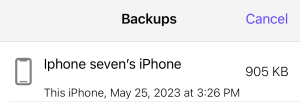
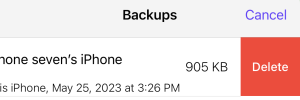
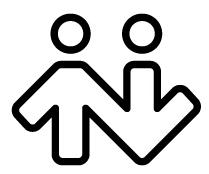 ® logo are registered trademarks of CounterPath Corporation.
® logo are registered trademarks of CounterPath Corporation.