SIP account settings
Bria Teams
Team Voice and Team Messaging accounts are view only.
If your administrator has set up an additional SIP account, you can access the settings here. All settings for the additional SIP account are ready-only except for the Bria Push Service settings. If you believe a change is required to your configurations, talk to your administrator who can access the Bria Solo Portal. Teams Portal.
Before you make changes to an existing account in Settings > Accounts (SIP), turn the account toggle switch off. Turn the account toggle switch on when you have finished making changes.
Bria Solo
Bria clients show the SIP accounts that you configured using the BriaThis is view only. To change the configuration, go to Bria Solo Portal so that the changes will be provisioned to all of your devices.
If you make changes in Settings > Account (SIP) and tap ü, the changes are saved.
If you make changes in Settings > Account (SIP) and tap X, you are presented a dialogue to Discard Changes or Apply Changes before you can leave the screen.
|
Field |
Description |
|---|---|
|
Account Name |
Enter a name for each account to identify different accounts when you have multiple accounts. |
|
Enabled |
On: Sets the account as active. Off: You are not using this account so you do not want the account register automatically. |
|
Field |
Description |
|---|---|
|
Display as |
Your name. This is your Caller ID, if supported or just your phone number. |
|
Username |
User portion of your SIP Address of Record (AOR). For example, if your account is 6045551234@myVoIPProvider.com, the username is 6045551234 |
|
Password |
The password for your SIP account. Provided by your VoIP service provider. |
|
Domain |
If your account is 6045551234@myVoIPProvider.com, the domain is myVoIPProvider. Provided by your VoIP service provider. |
|
Field |
Description |
|---|---|
|
Use Push Notifications |
Bria uses the Bria Push Service to support inbound calls when Bria is in the background or when Bria is exited. When you use the Bria Push Service, your account configuration is stored on CounterPath’s push notification server. The data is securely transmitted in accordance to our Privacy Policy. In order to use the Bria Push Service, you must accept the Bria Push Service agreement.
|
|
Registration Mode |
Change this setting from Standard to Single Device Emulation if your VoIP service provider does not support dual or multiple registrations. Most service providers support dual or multiple registrations.
|
|
NAT Emulation |
Use this setting if your VoIP service provider uses a session border controller (SBC).
|
|
SIP Proxy |
Enter your outbound proxy if your VoIP service provider requires you to use different SIP proxies for Bria and for the Bria Push Service to communicate with the PBX. |
|
Advanced Settings |
These settings are used for VoIP service providers that do not follow the SIP RFC specifications.
|
|
Field |
Description |
|---|---|
|
Account Specific Features |
Opens the settings screen for features that apply to individual SIP accounts. |
|
Call forwarding |
Opens the settings screen for call forwarding for this particular SIP account. |


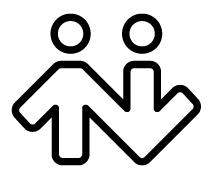 ® logo are registered trademarks of CounterPath Corporation.
® logo are registered trademarks of CounterPath Corporation.