Calls
You can use Bria to place and receive audio and video calls, as well as host conference calls.
A user must have a
In addition to a SIP account, a speaker and a microphone are necessary for audio calls. For video calls, you also require a video camera to allow the remote parties to see your image. Bria works with most USB video cameras.
You can test your devices in
Pausing music when making or receiving calls
For Mac users:
The Bria for Mac app has a preference for pausing Apple Music. It does not stop anything else such as Spotify or YouTube; you will have to pause it manually.
For Windows users:
Windows offers a feature called "Default Communication Device" where users can choose whether to stop music or reduce volume when Windows detects communication activities such as making and receiving calls.
-
Set your headsets to be Default Communication Device on Windows. Right-click on the Speaker icon in Windows taskbar, then click Sounds, and click the Playback tab. Select the headsets you want to use for phone calls and right-click to show the menu and choose Set as Default Communication Device. Click Apply.
-
In Bria app, go to Softphone > Preferences > Devices, then choose Default Communication Device as your headsets.
-
Right-click on the Speaker icon in Windows taskbar, then click Sounds.
-
Click the Communications tab and select an option for muting or reducing volume.
-
Click Apply.
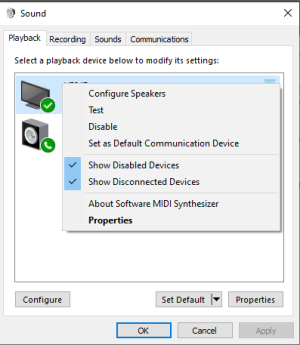
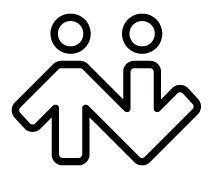 ® logo are registered trademarks of CounterPath Corporation.
® logo are registered trademarks of CounterPath Corporation.