Logging in to Bria Portal
To log in to Bria Portal, all users must use multi-factor authentication (MFA) for an added layer of security. MFA can help prevent unauthorized access if their credentials have been compromised.
Each user has 31 days to complete MFA setup since their first login attempt. In other words, each user has 31 days to skip MFA setup. After that they won't be able to log in to Bria Portal without MFA.
Before you start
Install an authenticator on your mobile device. Recommended authenticators are: Microsoft Authenticator, Google Authenticator, and Okta Verify.
Also here is a bit more details on MFA:
-
You can continue to use the Forgot your password? link.
-
You can change your password without affecting your MFA setup.
Skipping MFA
Users can bypass MFA setup for 31 days.
Setting up MFA
To log in to Bria Portal, set up MFA using an authenticator on your mobile phone. For future logins, enter your login credentials as well as the 6-digit authentication code generated by the authenticator.
-
On the login screen of Bria Portal, enter your E-mail address and password as usual, and click Login. Two-factor Authentication Setup page appears.
-
Use your authenticator to scan the QR code or enter the code manually in your authenticator. Your authenticator should create an entry for your Bria Portal account.
-
Find a one-time code on your authenticator, and enter it to the field below the QR code on Bria Portal, and click OK.
That's it! You are logged in to Bria Portal now.
For future logins, enter the login credentials and click Login on the login screen. Then in the pop-up, enter the code generated by your authenticator and then click OK.
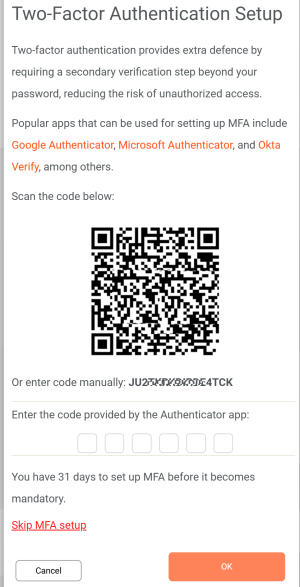
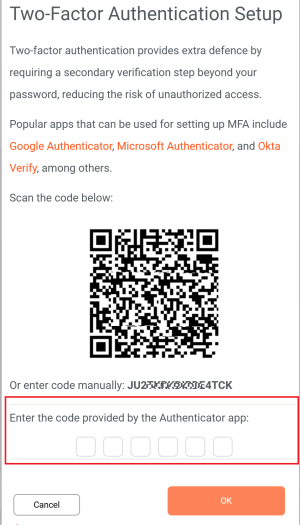
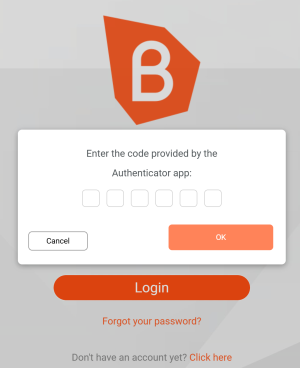
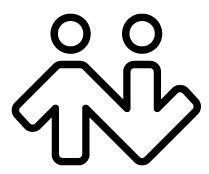 ® logo are registered trademarks of CounterPath Corporation.
® logo are registered trademarks of CounterPath Corporation.