Managing your subscriptions and profile
From the profile screen on Bria Portal, you can view or change information relating to:
-
your Bria subscription details,
-
billing history and payment method,
-
your photo, name, and email,
-
your MFA setup, and
-
additional personal contact information to share with your team.
Open the Profile screen
To open the profile screen, go to the Bria Portal menu and click your email address or your name on the top right corner. On a mobile device, you will see the menu at the bottom of the screen. Click the profile image on the bottom right corner.
The profile screen opens.
Click Manage Subscriptions. You can do the following:
- Change the current subscription term.
- Cancel the current subscription.
- Apply a coupon code.
- Apply a referral code.
- Add/remove seats for your team members.
Click Initiate Migration to start the process to upgrade your Solo account to Bria Teams. Follow the prompt which shows you details on what information are going to be moved over to your Teams account.
Before migrating your Solo account to Teams, make sure to export your contacts to a file using a Desktop computer. After migrating, Solo users won't be able to access their contacts that they added on the Desktop app.
Recent Billing History shows the most recent entries. Click the download icon to view the invoice in a PDF file. You can also email a question about billing, or download our W-9 form.
Under Payment Info, click the dollar sign button to update your payment information or choose a new payment method.
Update your administrator profile information in these ways:
-
Add or change your profile photo. Click the profile photo in the corner of the screen and choose an image from your computer. This photo is visible to your team members.
-
Update your contact information. You can change your first and last name, and personal contact information, which is visible to your team members.
- Change your email address. Click
 Update Email/Username to update the primary email address. Logging in with the primary email address is the only way to access the subscription, billing and payment information on the Bria Portal. Changing this email address also affects your next login to the Bria Portal as well as to the Bria apps.
Update Email/Username to update the primary email address. Logging in with the primary email address is the only way to access the subscription, billing and payment information on the Bria Portal. Changing this email address also affects your next login to the Bria Portal as well as to the Bria apps. -
Change your password. Click Change Password and follow the on-screen instructions. This changes the password to log into the Bria Portal as well as the Bria apps.
Later if you are in a situation where you need to set up MFA again, such as you accidentally deleted the authenticator or replaced your mobile device, you can reset your MFA setup from your Portal Profile by clicking Reset MFA. At the next login, you can set up MFA again.
If you want to reset MFA but cannot log in to Bria Portal, contact CounterPath.
You can log out by clicking your email address in the Bria Portal menu and clicking Logout.
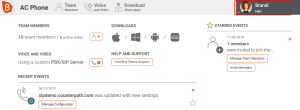
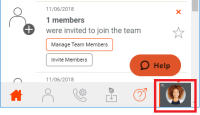
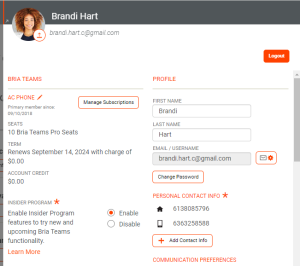
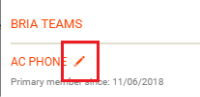
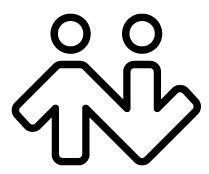 ® logo are registered trademarks of CounterPath Corporation.
® logo are registered trademarks of CounterPath Corporation.