Testing your team's Bria setup
This is the final step in setting up your team to use Bria.
Verify user login
After you have added team members, you can perform a test login from a client.
-
On a computer or mobile device, log into the Bria website to view the Bria Portal.
-
Under Download Client Apps, download and install the client that is appropriate for your device.
-
Start the client and log in with the Bria credentials of a user that you set up previously.
After you log into a Windows or Mac client, a green icon indicates that the account is connected. On Android or iOS, Phone Ready appears on the dialpad.
Verify team connectivity
After configuring all the team members, log into the client and see if all of your team members have been set up.
-
Click the Contacts icon to see your team members and their online presence.
-
Click a name in the list to show a popup with their contact information.
-
Click the Softphone number in the popup to call.
If a team member does not receive their invitation
If you add yourself or another team member to the team, but the welcome email fails to arrive, you can try these steps.
-
Ask the person to check their "junk" or "spam" email folder.
-
Make sure you entered the correct email address for the team member.
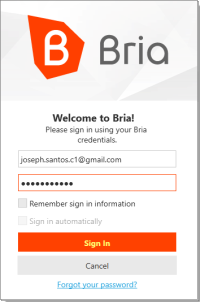
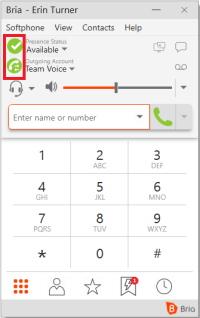
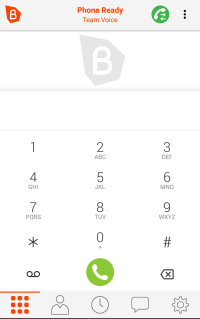
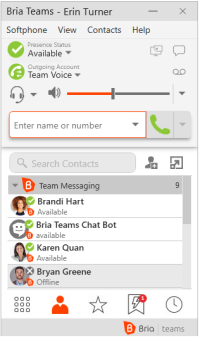
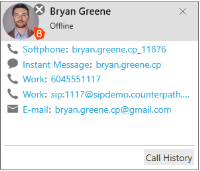
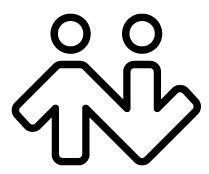 ® logo are registered trademarks of CounterPath Corporation.
® logo are registered trademarks of CounterPath Corporation.