Account status and network quality
Each of your accounts displays its status under Settings > Accounts.
Account status
Accounts can be registered, not registered, in the process of registering, or disabled.
![]()
![]() The account is registered and can be used to make and receive voice and video calls
The account is registered and can be used to make and receive voice and video calls
![]() The account is registered and can only be used to make phone calls.
The account is registered and can only be used to make phone calls.
- To allow incoming calls:
- Turn off Settings > Enabled.
- Turn on Settings > Accounts > Account Advanced > Incoming Calls.
- Turn on Settings > Enabled.
![]() The account is disabled.
The account is disabled.
- Open the account and turn on Enabled.
![]() The account is enabled but registration failed.
The account is enabled but registration failed.
![]() The primary account. This account is used for outgoing calls unless you select a different account when placing a particular call.
The primary account. This account is used for outgoing calls unless you select a different account when placing a particular call.
![]() The account is in the process of registering
The account is in the process of registering
![]() The account is registered and can be used to make and receive voice and video calls
The account is registered and can be used to make and receive voice and video calls
![]() The account is registered and can only be used to make phone calls.
The account is registered and can only be used to make phone calls.
- To allow incoming calls:
- Turn off Settings > Enabled.
- Turn on Settings > Accounts > Account Advanced > Incoming Calls.
- Turn on Settings > Enabled.
![]() The account is disabled.
The account is disabled.
- Open the account and turn on Enabled.
![]() The account is enabled but registration failed.
The account is enabled but registration failed.
![]() The primary account. This account is used for outgoing calls unless you select a different account when placing a particular call.
The primary account. This account is used for outgoing calls unless you select a different account when placing a particular call.
![]() /
/ ![]() Alternating
Alternating
![]() The account is connected and can be used for presence and messaging.
The account is connected and can be used for presence and messaging.
![]() The account is disabled.
The account is disabled.
- Open the account and turn on Enabled.
![]() The account is enabled but registration failed.
The account is enabled but registration failed.
Network quality
During a call, you can view the network quality. The Network Quality Indicator on the call panel displays the current network conditions.
![]() Good
Good
![]() Fair
Fair
![]() Poor
Poor
![]() Unknown
Unknown
Wi-Fi networks
If the Network Quality indicator shows Poor, this indicates there is network congestion or a poor quality Wi-Fi signal. Try moving closer to your Wi-Fi access point.
Mobile networks
If the Network Quality indicator shows Poor, this indicates that you may be:
- Between cellular towers
- Experiencing adverse weather conditions
- Nearing the maximum range of the closest tower.
If possible, move closer to the tower.
Network lost indicator
During a call, you may lose network connectivity. When this occurs, you see a visual indicator on the screen – Lost internet connection.
To turn on an optional audio indicator, enable Settings > Preferences – Call In Progress > Play Tone On Network Lost. When this setting is enabled, you hear an audio chime if the network loses connectivity. You also hear a second chime when network connectivity is restored. By default, this settings is off.
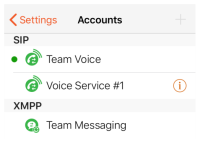
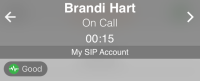
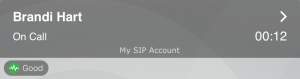
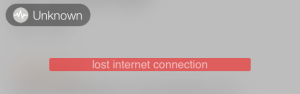
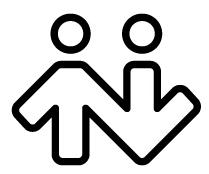 ® logo are registered trademarks of CounterPath Corporation.
® logo are registered trademarks of CounterPath Corporation.