Using Bria's interface
Navigating the app
iPhone interface
Bria has navigation tabs at the bottom, and the menu button at the top left corner where users can go to Settings or exit from the app.
![]() Phone: Opens the dial pad
Phone: Opens the dial pad
![]() Dial pad: Indicates you have a new voicemail
Dial pad: Indicates you have a new voicemail
![]() Contacts: Opens Contacts
Contacts: Opens Contacts
![]() History: Opens History
History: Opens History
![]() History: Indicates you have a new missed call
History: Indicates you have a new missed call
![]() Messaging: Opens Messaging
Messaging: Opens Messaging
![]() Messaging: Indicates you have a new message
Messaging: Indicates you have a new message
iPad interface
The iPad interface has three sections: a tool bar at the top, navigation tabs on the left pane, and the content panel on the right pane.
On the left pane, pull down on the list to hide the filters on each navigation tab.
To change the width of the left pane, long press the divider and move it left or right for the ideal size.
![]() Menu: Tap to access options such as Settings
Menu: Tap to access options such as Settings
![]()
![]() Favorites: Tap to access your favorite contacts.
Favorites: Tap to access your favorite contacts.
![]() Tap to listen to voicemail: Tap to listen to voicemail
Tap to listen to voicemail: Tap to listen to voicemail
![]() Select Dial-out Account: Tap to choose the account to use for outgoing calls. Only appears in more than one SIP account is registered.
Select Dial-out Account: Tap to choose the account to use for outgoing calls. Only appears in more than one SIP account is registered.
![]() Dial: Tap to open the dialpad. Tap outside the popup to close it
Dial: Tap to open the dialpad. Tap outside the popup to close it
Online help
Online help can be accessed from the Settings menu.
-
In Bria, tap
 Menu in the top left corner, then tap Settings.
Menu in the top left corner, then tap Settings. -
Tap Help.
Quick Help opens.
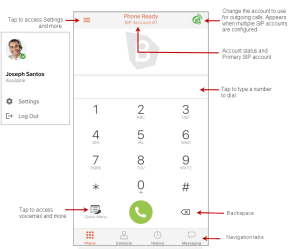
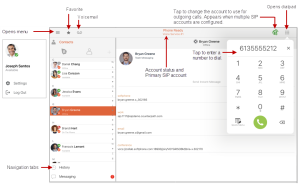
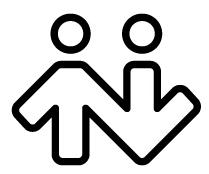 ® logo are registered trademarks of CounterPath Corporation.
® logo are registered trademarks of CounterPath Corporation.