Contacts
Bria stores your contacts in the Contacts tab with these subsections, from left to right:
-
Team: your team members from your Bria Teams account. This list is read-only.
-
Contacts: contacts saved on your device.
-
Favorites: choose a few from contacts saved on your device for easier access.
Contacts saved on your device
Bria uses contacts saved on your device. Bria’s Contacts are continually synchronized with your native contacts. Adding, modifying or deleting a contact from one list updates the other list.
When multiple entries are merged as one entry on iOS, modifying a contact within Bria updates all the contact sources. For example, if you have set up the contacts from iCloud and Exchange and link the three entries as one entry on iOS, you see one single contact on Bria with unified information from the three sources. Editing this contact on Bria also updates contacts on iCloud and Exchange. Use the native contacts app to update only one source, such as iCloud.
If you have contacts that you use frequently, you can add these contacts as Favorites for easier access.
Team members for Bria Teams
Team members share their online status with you using their Team Messaging account. You can also exchange instant messages (IMs) with your team members.
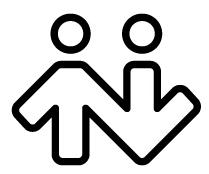 ® logo are registered trademarks of CounterPath Corporation.
® logo are registered trademarks of CounterPath Corporation.