Sending and receiving chat room messages
Availability of this feature depends on the Bria solution you subscribe to.
Available in: Teams.
Not available in: Solo.
Sending a message
Once you have created or joined a chat room, you can start sending messages.
A chat room message cannot be deleted or unsent; take a moment to make sure you are sending it to the right chat room.
Seeing someone else is typing
You will see an indication in the chat room message area when someone is typing a response.
Receiving a message
Your chat room notification settings determine the type of alert you see when there is a new message on a chat room.
Mentions
If you want to get the attention of a room member, you can use mentions. The person that is mentioned sees an indicator beside the chat room in Rooms.
The name of the person mentioned in the messages is highlighted.
-
Go to the Messaging tab on the resource panel.
-
Tap Rooms and tap on the chat room.
-
Type @ followed by the name of the person you want to mention in Compose Message. As you type, Bria offers suggestions. Select the name of the person from the list of suggestions.
-
Type you message in Compose Message.
- Click
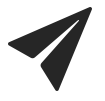 Send.
Send.
Bria sends the chat room message. The person mentioned in the message sees an indicator that they have been mentioned.
-
Go to the Messaging tab on the resource panel.
-
Tap Rooms and tap on the chat room.
-
Type @ followed by the name of the person you want to mention in Compose Message. As you type, Bria offers suggestions. Select the name of the person from the list of suggestions.
-
Type you message in Compose Message.
- Click
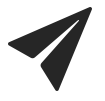 Send.
Send.
Bria sends the chat room message. The person mentioned in the message sees an indicator that they have been mentioned.
You can use @Everyone to send a mention to all members of a private chat room and all active members of a public chat room.
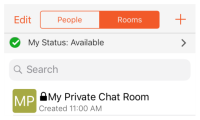
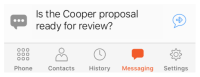


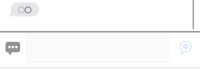
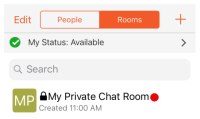
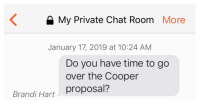
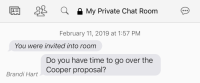

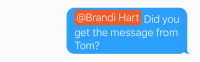
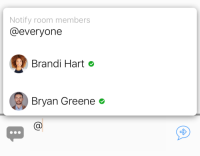
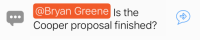
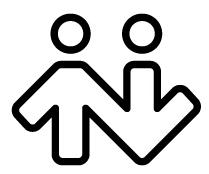 ® logo are registered trademarks of CounterPath Corporation.
® logo are registered trademarks of CounterPath Corporation.