Native integration
Native integration determines the way Bria interacts with the native phone. When Settings > Preferences > Native Integration is on, Bria works with the native dialer and native contacts. When Settings > Preferences > Native Integration is off, native calls take priority over Bria calls.
Native Integration is on
When Native Integration is on, you can have up to two calls: one native call and one Bria call; or two Bria calls. Native calls have the same priority as Bria calls.
|
Outgoing call type |
Existing call type |
Result |
|---|---|---|
|
Bria |
None |
You can place a Bria call. |
|
Bria |
One Bria call |
You can place the native call. The Bria call is put on hold. |
|
Bria |
Two Bria calls |
You cannot place a Bria call. You can only have two call at one time. |
|
Native |
None |
You can place the native call. |
|
Native |
One Bria call. |
You can place the native call. The Bria call is put on hold. |
|
Native |
|
You cannot place a native call. You can only have two calls at one time. |
You can have two Bria calls; or one Bria call and one native call established at the same time. You can swap between native calls and Bria calls.
|
Incoming call type |
Existing call type |
Result |
|---|---|---|
|
Bria |
None |
The incoming Bria call rings. |
|
Bria |
One Bria call |
The incoming Bria call rings. |
|
Bria |
Two Bria calls |
The incoming Bria call goes to your Bria voice mail if it is configured. If is not configured, the call fails. You can only have two active calls at one time. |
|
Native |
None |
The incoming native call rings on your phone. |
|
Native |
One Bria call |
The incoming native call rings on your phone. |
|
Native |
Two Bria calls |
The incoming call goes to your native voice mail if you have it configured. You can only have two active calls at one time. |
Native integration is off
When Settings > Preferences > Native Integration is off, you can have up to three calls: one native call and up to two Bria calls. Native calls take priority over Bria calls.
|
Outgoing call type |
Existing call type |
Result |
|---|---|---|
|
Bria |
None |
You can place a Bria call. |
|
Bria |
One Bria call |
You can place a Bria call. |
|
Bria |
Two Bria calls |
You cannot place a Bria call. You can only have two Bria calls at one time. |
|
Native |
None |
You can place the native call |
|
Native |
One Bria call |
You can place your native call. The Bria call is put on hold. |
|
Native |
Two Bria calls |
You can place your native call. The Bria calls are put on hold. This is the maximum number of calls you can have. |
|
Incoming call type |
Outgoing call type |
Result |
|---|---|---|
|
Bria |
None |
The incoming Bria call rings. |
|
Bria |
One Bria call |
The incoming Bria call rings. |
|
Bria |
Two Bria calls |
The incoming Bria goes to voice mail if it is configured. Otherwise, the call fails. |
|
Native |
None |
The incoming native call rings on your phone. |
|
Native |
One or two Bria calls |
The incoming native call rings on your phone. The native call interrupts the Bria calls and you cannot speak to the remote parties until you end or decline the native call. The Bria remote parties hear silence, tones, or an announcement depending on how Settings > Preferences > Mobile Call Interrupt is set up. |
Handling calls with Native Integration off
To learn how to handle calls with Settings > Preferences > Native Integration on, see Handling an incoming call.
Incoming calls with Bria in the background
When Bria is in the background, Bria displays a notification for the incoming call. To change the notification style you receive, go to iOS Settings > Notifications > Bria.
- If you choose Banner Style as Temporary, Bria displays the notification at the top of the screen and it goes away automatically.
- If you choose Banner Style as Persistent, Bria displays the notification at the top of the screen and it does not go away until you tap on the notification and handle the call.
You can set a preference on what happens when you tap the alert for an incoming call.
- Tapping the alert lets you choose to decline or answer the incoming call (turn off Alert Answer ), or
- Tapping the alert immediately answers the incoming call (turn on Alert Answer).
Alert Answer can be found under Settings > Preferences.
On the lockscreen
When Bria is running and the iPhone or iPad is locked, you receive a notification of the call on the lockscreen.
You can take three actions with incoming calls: answer, decline, or clear the notification. Decline is available when Alert Answer is off.
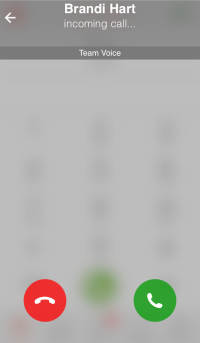
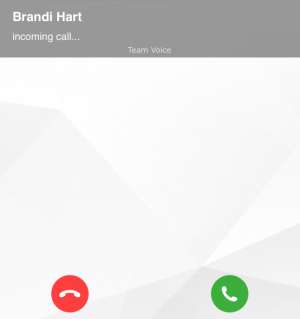
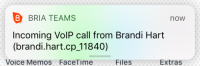
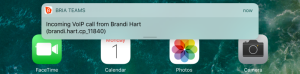
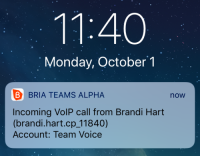
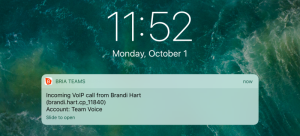
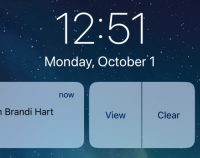
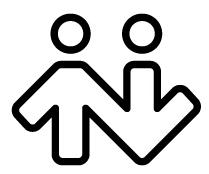 ® logo are registered trademarks of CounterPath Corporation.
® logo are registered trademarks of CounterPath Corporation.