Handling an incoming call
Incoming calls generally appear the same as a native incoming call.
Make sure you allow Bria to show notifications on your device.
If your administrator has set up additional SIP accounts, set up push notifications to receive calls when Bria is in the background or exited.
All methods for handling incoming calls on an iPhone assume that Settings > Preferences > Native Integration is on. For information on how Bria interacts with iPhone’s native dialer and how to handle a call if Native Integration is off, see Native integration.
Bria users in China: CallKit cannot be used in China. For this reason, Settings > Preferences > Call Handling – Native Integration does not appear in Bria if you are in China. Please see Handling calls with Native Integration off for information on how to handle incoming calls.
Tap the device's power button or the volume buttons to silence the incoming ring tone without answering the call.
Answering calls with Bria in the foreground or background
When Bria is in the foreground or the background, Bria displays the name of the remote party and the available options to handle the call.
Device is locked
When your device is locked, you receive an incoming call notification on the lockscreen.
-
Slide the phone icon to the right to answer the call. Tap the iPhone and iPad power button or the volume buttons to silence the incoming ring tone without answering the call.
Bria starts the call. To access any other calling features, tap the Bria icon and, if required, enter the passcode for the iPhone and iPad.
-
Slide the phone icon to the right to answer the call. Tap the iPhone and iPad power button or the volume buttons to silence the incoming ring tone without answering the call.
Bria starts the call. To access any other calling features, tap the Bria icon and, if required, enter the passcode for the iPhone and iPad.
Answering a second incoming call
On an iPhone, you can have two concurrent Bria calls and one native call.
On an iPad, you can have two concurrent Bria calls.
Swapping between calls
When you have two established calls, you can swap between them.
Handling an incoming video call
When the remote party places a video call, you see their video on Bria when you answer the call. You can add your video, remove your video but continue to receive video, or you can remove all video and downgrade the call to audio only.
On an
See Handling a video call for more details.
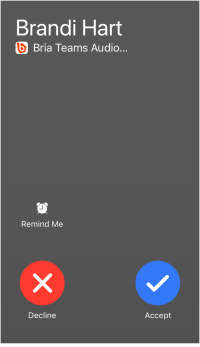
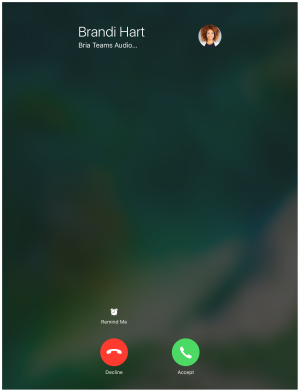
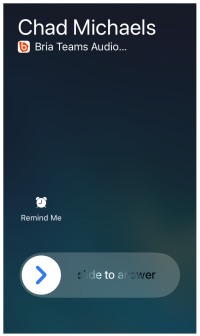
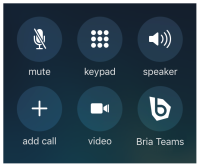
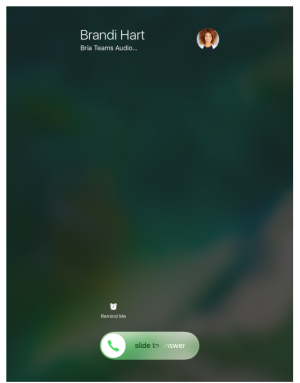
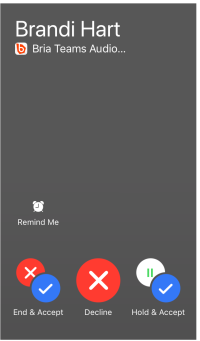
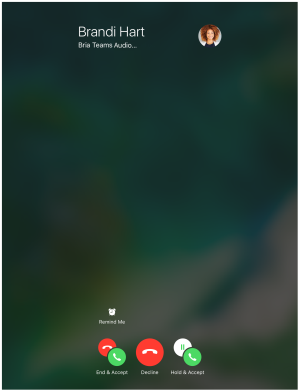
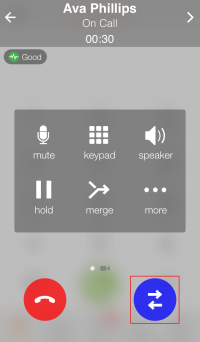
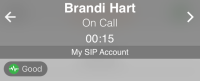
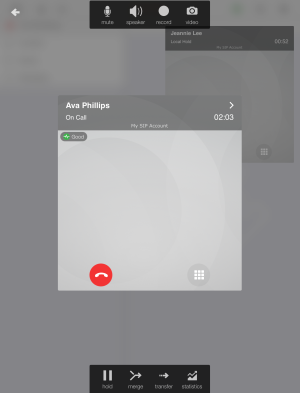
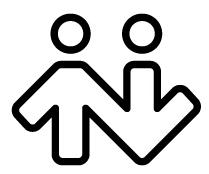 ® logo are registered trademarks of CounterPath Corporation.
® logo are registered trademarks of CounterPath Corporation.