Call audio
Bria can play audio through the iPhone and iPad, over the speaker phone (iPhone), or through supported accessories.
When a Bluetooth device is connected and Settings > Preferences > Native Integration is on, answering the call by tapping on the iPhone and iPad plays the audio through the iPhone and iPad. Answering the call by tapping a button on your Bluetooth device plays the audio through the Bluetooth device.
Turning on speaker phone
To turn on speaker phone, quickly tap ![]() Audio or
Audio or ![]() Audio.
Audio.
On your iPad, ![]() Audio may say
Audio may say![]() Speaker if you have no other devices connected to your iPad.
Speaker if you have no other devices connected to your iPad.
On iPad, you can even turn off/mute Speaker by tapping the ![]() Speaker if you want no audio being played at all - for example, you have another device in your room for the same call and want to avoid feedback. When you connect headsets to the iPad, Speaker mute is cancelled automatically; you hear audio via headsets. Speaker mute applies to all subsequent calls, not per call.
Speaker if you want no audio being played at all - for example, you have another device in your room for the same call and want to avoid feedback. When you connect headsets to the iPad, Speaker mute is cancelled automatically; you hear audio via headsets. Speaker mute applies to all subsequent calls, not per call.
Switching audio output
To choose a different audio output option, long-press ![]() Audio,
Audio, ![]() Audio, or
Audio, or ![]() Audio, and select your preferred audio output.
Audio, and select your preferred audio output.
Muting calls
Mute calls by using the tool bars so your audio is not sent to the remote party.
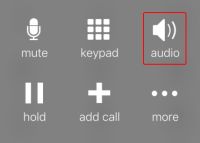
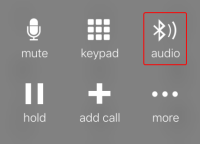
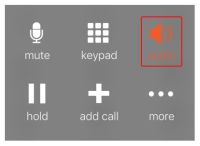
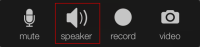
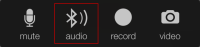
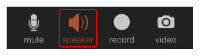
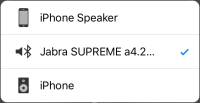
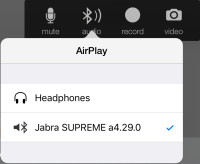
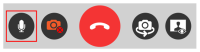

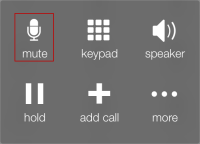
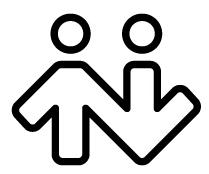 ® logo are registered trademarks of CounterPath Corporation.
® logo are registered trademarks of CounterPath Corporation.