Preferences: Shortcut keys panel (Windows)
Bria supports system-wide shortcut keys and keyboard accelerators. This topic describes how to enable shortcut keys. For keyboard accelerators, see Bria Desktop keyboard accelerators.
- Shortcut keys work regardless of whether Bria is in focus or not. Other applications on your device may interfere with these operations. Bria shortcut keys are disabled by default until you enable them under Preferences.
- Keyboard accelerators apply only when Bria is in focus. They are keyboard combinations that speed up common interactions with Bria. They cannot be enabled/disabled, or customized.
|
Activity |
Key combination |
|---|---|
|
Answer call |
Ctrl+Shift+Alt+A |
|
Hang up call |
Ctrl+Shift+Alt+H |
|
Bring focus on Bria |
Ctrl+Shift+Alt+B |
|
Toggle mute |
Ctrl+Shift+Alt+M |
|
Redial |
Ctrl+Shift+Alt+R |
|
Dial selected text |
Ctrl+Shift+Alt+D |
On the Shortcut keys panel of the Preferences window, select Enable shortcut keys to use the shortcuts in Bria. You can also enable or disable individual shortcut keys by selecting or clearing Enable for each action.
You can change the default shortcut key combinations.
-
Make sure Enable shortcut keys is selected and the action you want to change is enabled.
-
Select an Action and click Edit. The Edit Shortcut Key window opens.
-
Select the keys that you want to use in the new combination. Select at least two keys.
-
Type the desired letter or number in the field.
-
Click Assign.
You can use the new shortcut key combination for the action you selected.
The following rules apply to shortcut key combinations.
- You cannot override a standard Microsoft Windows combination such as Ctrl+Alt+Delete.
- The shortcut applies when Bria is running, regardless of the application that is in focus.
- If another program uses the same shortcut key combination, the application that was started later has control over that combination.
- If a shortcut key combination is not valid at a particular moment, entering the combination has no effect. For example, Ctrl+Shift+Alt+A has no effect if there is no incoming call on Bria.
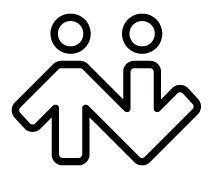 ® logo are registered trademarks of CounterPath Corporation.
® logo are registered trademarks of CounterPath Corporation.