Navigating away from a call
While on a call, you can navigate away from the call screen to any of the tabs on the resource panel or you can put Bria in the background by tapping the Android Back, Home, or Overview buttons. On Android tablets, you can also tap the arrow at the top of the screen to navigate away from the call.
To return to an active call
Return to an active call once you have navigated away.
Call Heads
Call Heads A small, movable, floating notification icon that you can use to return to an active call, hangup a call, or answer a call. The icon contains an image of your contact if you have added an image to their contact information. are small, floating action buttons that contain your contact’s image or avatar and provide easy access to active calls, including returning to an active call and ending a call. Call Heads are visible in Bria, when Bria is in the background, and when your device is locked. Call Heads can be moved around the screen.
Call Heads also indicate the status of the call – an active call has a Phone icon , a video call has a Video icon, and a call on hold has a Pause icon.
- Go to Settings > Preferences – Incoming Call.
- Select or clear Call Heads.
Bria turns Call Heads on or off.
- Tap on the Call Head.
Bria returns to the active call.
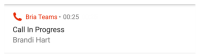
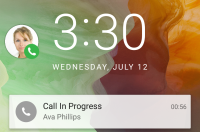
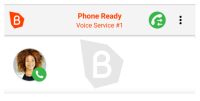
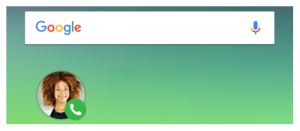



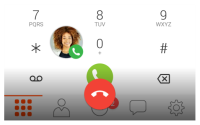
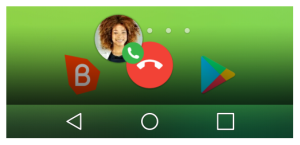
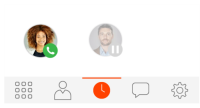
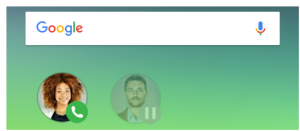
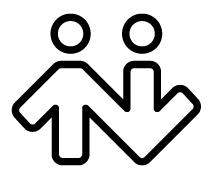 ® logo are registered trademarks of CounterPath Corporation.
® logo are registered trademarks of CounterPath Corporation.