Joining a chat room
Availability of this feature depends on the Bria solution you subscribe to.
Available in: Teams.
Not available in: Solo.
There are two types of chat rooms - public and private. Anyone can join a public chat room. You must be invited to join a private chat room. Bria automatically accepts the invitation to private chat rooms.
When you join a chat room, all the messages from the room are available to you. You can continue to scroll through and download the message history until you see No more messages.
Joining a private chat room
In order to join a private chat room, you have to be added as a member. You automatically join the room when the Room Owner invites you. When you select either All or Rooms on the sidebar, the private chat room appears at the top of the list of conversations. If there are any messages in the room, you also see a new message indicator.
Joining a public chat room
You can join existing public chat rooms that were created by one of your
-
Click
 New Conversation.
New Conversation.The new conversation window opens.
-
Click
 Join room beside the public room you want to join.
Join room beside the public room you want to join.If you want to join multiple rooms at the same time, click
 Join room beside all the public rooms you want to join.
Join room beside all the public rooms you want to join.If the list of rooms is long, you can type room name and description keywords in Search.
Click on
 More Info to view who created the room, when is was created, and the Description (if one was added).
More Info to view who created the room, when is was created, and the Description (if one was added). -
Once you have added all the rooms you want to join, click
 Close.
Close.
The chat room is added to the Rooms section of the Messages window.
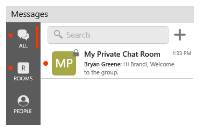

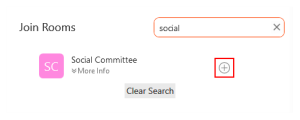
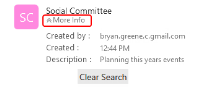

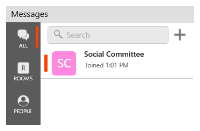

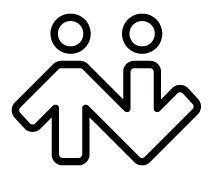 ® logo are registered trademarks of CounterPath Corporation.
® logo are registered trademarks of CounterPath Corporation.