Sending and receiving messages
Availability of this feature depends on the Bria solution you subscribe to.
Available in: Teams.
Not available in: Solo.
Sending a message
Once you have created or joined a chat room, you can start sending messages.
Seeing someone else is typing
You will see an indication in the chat room message area when someone is typing a response.
Receiving a message
Your chat room notification settings determine the type of alert you see when there is a new message on a chat room.
- Click on the chat room in the Rooms section of the Messages window.
- Click on the notification.
Bria displays the chat room messages.
Mentions
If you want to get the attention of a room member, you can use mentions. The person that is mentioned sees an indicator beside the chat room in the Rooms section of the Messages window and sees their name highlighted in the chat room messages.
- Click on the chat room in the Rooms section of the Messages window.
-
Type @ followed by the name of the person you want to mention in Compose Message. As you type, Bria offers suggestions. Click on person from the list of suggestions or use the up and down arrows to highlight a person in the suggestions list and use Tab to select them. If you type TAB without using the arrows, the first person in the list of suggestions is selected.
-
Type you message in Compose Message.
- Click
 Send Message.
Send Message.
Bria sends the chat room message. The person mentioned in the message sees an indicator that they have been mentioned.
You can use @Everyone to send a mention to all members of a private chat room and all active members of a public chat room.

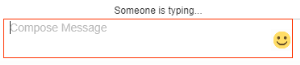
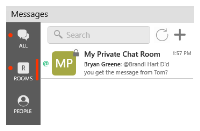
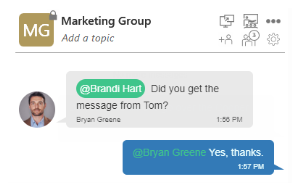


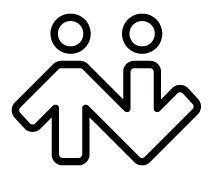 ® logo are registered trademarks of CounterPath Corporation.
® logo are registered trademarks of CounterPath Corporation.