Leaving or deleting a chat room
Availability of this feature depends on the Bria solution you subscribe to.
Available in: Teams.
Not available in: Solo.
You can leave a private or public chat room without closing it if you are not the room owner. You may be removed from a private chat room by the room owner. If you are the room owner, you can delete a private or a public chat room.
Before you leave or delete a room, you may want to export the conversation.
Leaving a chat room
If you are not the room owner, you can leave a chat room from the Rooms list or from the chat room header. If you have been removed from a private chat room by the room owner and see You are no longer a member of this room., you can also leave the chat room.
Deleting a chat room
If you are a room owner, you can delete both public and private chat rooms. If you delete the room, it is no longer available for other room members.
The room owner removes you from a chat room
The room owner can remove you from a private chat room. If this happens, the chat room remains in Rooms but is dimmed and shows a message that you are no longer a member of the room and shows Room not available in Compose Message.
To remove the chat room from Rooms, leave the room using one of the methods above.
The room owner deletes a chat room
The room owner may delete a chat room that you are a member of. If this happens, the chat room remains in Rooms but is dimmed and shows a message that the room is closed and shows The Chat Room is not available in Compose Message.
To remove the chat room from Rooms, leave the room using one of the methods above.
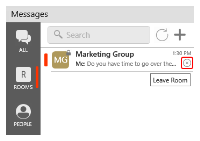
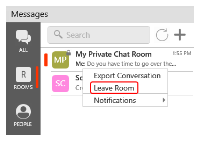
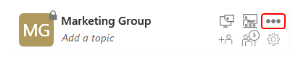
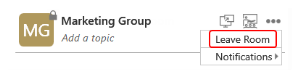
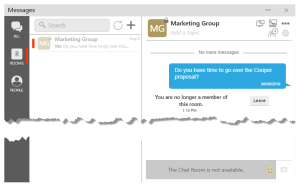
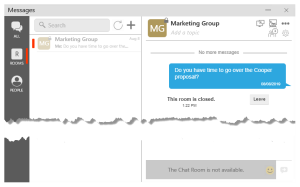
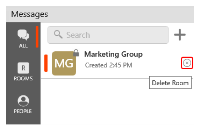
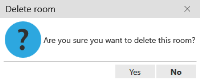
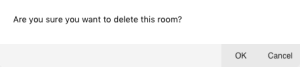
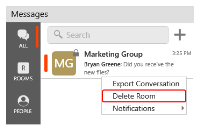
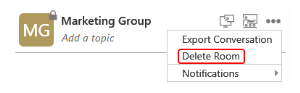
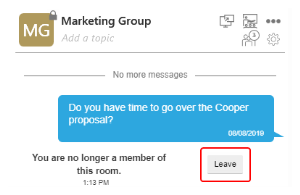
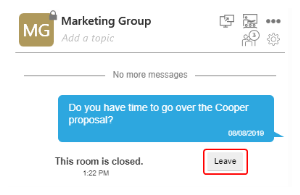
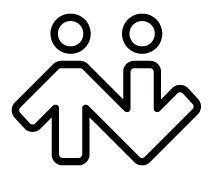 ® logo are registered trademarks of CounterPath Corporation.
® logo are registered trademarks of CounterPath Corporation.