Handling an incoming call
An incoming call appears in full screen or as a heads-up notification depending on your Preferences for incoming calls and the OS of your device.
Make sure you allow Bria to show notifications on your device.
If your administrator has set up additional SIP accounts, set up push notifications to receive calls when Bria is in the background or exited.
Some devices running Android Oreo only support text tones and not ringtones in Android notification channels. When you install Bria, the default ringtone is set to a custom distinct ringtone. If you are using a device that does not support ringtones and you choose a text tone, you can only go back to the Bria distinct ringtone by reinstalling Bria.
For Xiaomi MIUI 10 devices, you may need to Enable Sound in the native Android OS settings.
Tap the power button or turn the phone face down to silence the ringer and vibration without answering an incoming call.
On Chromebook, you can switch between the phone mode and the tablet mode anytime, including when you are receiving a call. Simply tap on the Maximize / Minimize button on the top right corner of an incoming call screen.
If you have heads-up notifications enabled under Bria preferences, a notification floats down from the notification bar and presents you with call answering options. If you want to see the full screen incoming call notification, tap the heads-up notification.
-
Tap Answer or Decline.
Bria declines or starts the call.
To display a SIP account name in heads-up notification, go to Bria > Menu > Settings > Preferences and enable Show account name on heads-up notification.
Answering a second incoming call
A second incoming Bria call displays in front of the existing Bria call on Android phones. The second incoming call displays at the bottom of the screen on Android tablets.
Swapping between calls
When you have two established calls, you can swap between them.
The active call is displayed in Bria.
Using Call Reminder
When you decline a call, Bria gives you the option to set a Call Reminder if Preferences > Use heads-up notification for incoming calls is not enabled.
-
Go to Settings > Preferences.
- Turn on Enable Call Reminder in Decline Options.
- Set the interval for the reminder in Call Reminder Delay in Decline Options.
Bria updates your Call Reminder settings.
Handling an incoming native call
You can receive a native call while you are on a Bria call. The incoming native call is displayed as a notification in front of the existing Bria call.
Handling an incoming video call
When the remote party places a video call, you see their video on Bria when you answer the call. You can add your video, remove your video but continue to receive video, or you can remove all video and downgrade the call to audio only.
On an
See Handling a video call for more details.
Accessing the dial pad
You may need to access the dial pad during a call.
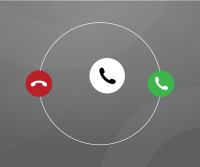
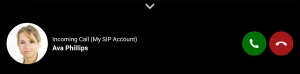
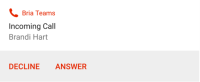
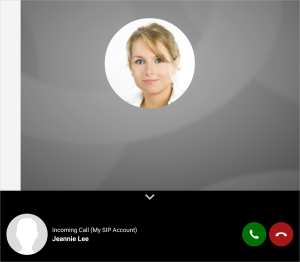
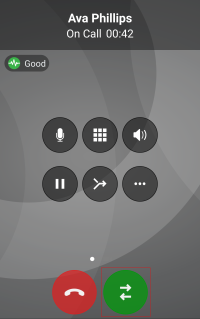

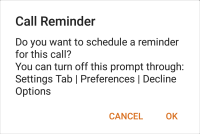
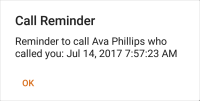
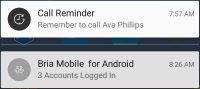
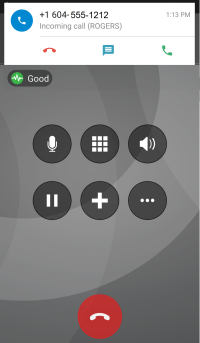
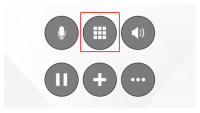

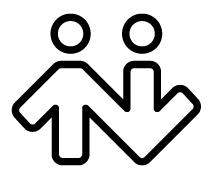 ® logo are registered trademarks of CounterPath Corporation.
® logo are registered trademarks of CounterPath Corporation.