Dealing with an auto attendant (Pause dialing)
You can use DTMF Dual-tone multi-frequency. The tones you hear when you press numbers on a phone. Each number corresponds to a different tone. or pause dialing for auto attendant when you dial call or during a call.
Using DTMF when you dial a call
If you know that your call will be answered by an auto attendant and you know what menu items you will choose, you can include those menu items (DTMF) in the phone number when you dial it.
Use the DTMF dialing rules to append the number you dial.
DTMF dialing rules
- Include at least one capital P before the first DTMF number. Each P causes Bria to pause for one second before sending the next character.
- You can include other P’s.
- At the end of the input, include a ; (semi-colon).
Make sure to enter a ; (semi-colon) when you are done entering pauses and DTMF numbers or Bria will not be able to complete the call.
Examples
To dial a number, add a 3-second delay and then press 44, enter this in the call entry field:
6045551212PPP44;
To dial a number, add a 6-second delay, then press 1 then 3 then 2, each with a two second delay:
6045551212PPPPPP1PP3PP2;
A capital X or a , (comma) can be used instead of P; the following will work in the same way as the first example above.
6045551212XXX44;
You can save a number in this format in your contacts.
Using DTMF during a call
Once you have dialed a call, you may need to use DTMF to enter an extension number, follow voice prompts, or enter a conference code.
The supported characters are: 0 1 2 3 4 5 6 7 8 9 A B C D * #
Note the alphabets are case sensitive and must be upper case.
You can also paste DTMF instead of typing. Use right-click to reveal Paste to DTMF. Ctrl+V is not supported.
-
Click Show/Hide DTMF.
The DTMF field opens.
-
Type the required DTMF numbers.
-
Click Show/Hide DTMF to close the DTMF field.
Bria plays the DTMF tones.
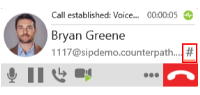
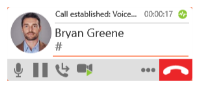
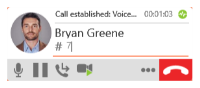
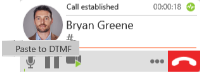
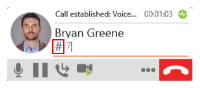
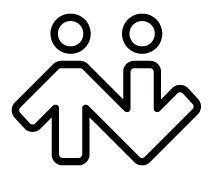 ® logo are registered trademarks of CounterPath Corporation.
® logo are registered trademarks of CounterPath Corporation.