Recording a call
You can record the audio portion of a one-to-one call or a conference call. Recording are saved as .wav files on your computer. The location to save recordings can be changed in Preferences > Advanced.
Recording a call
You can record the audio portion of a call in progress.
Stopping recording a call
You can stop recording a call using the More menu or using the recording icon. When you stop and start recording again during the same call, Bria creates separate .wav files.
Playing back a call recording
You can play a call recording back directly from Bria using History or you can use a file explorer and your default app to play the recording.
- Go to the History tab on the resource panel.
-
Optional: Click on the filter and select Recordings.
-
Click on the History group that contains the recording. The History group expands.
-
Click on the call entry that contains the recording. The call entry expands.
- Click
 Play Recording.
Play Recording.
Bria plays the recording in your default audio player.
- Locate the .wav file from the location it was saved in.
- Double-click on the file. The file opens in your default audio player.
- Use the controls in the audio player to play back the recording.
The recording is played in the default audio player.
Automating call recording
Under Preferences, you can set Bria to automatically record all calls, and/or automatically delete call recording files under some rules. See Preferences for call recording for more details.
Files created when recording
One .wav file is created on your computer every time you start recording. If you stop and start recording during the same call, multiple files are created. The location to save recordings can be changed in Preferences > Advanced.
Files created for conference calls
Multiple files may be created depending on how and when you start recording. If you start recording from the beginning of a conference call and continue recording until the call ends, one file is created.
If you separate a participant from the conference call and have a one-to-one call, the recording continues until the end of the one-to-one call. Two files are created: one for the conference call and the other for the one-to-one call.
Files created when forming conference calls from one-to-one calls
If you are recording one-to-one calls and you merge them to form a conference call, all the individual recordings stop and a new recording is created for the conference call.
If you are recording one-to-one calls and you add them to an existing conference call, all the individual recordings stop. If the conference call was being recording before the merge, the recording of the conference call continues.
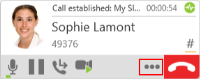
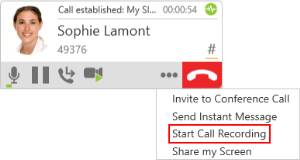
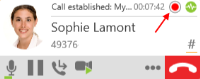
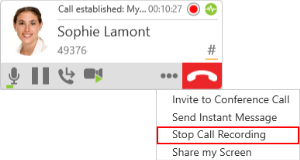
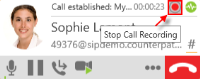
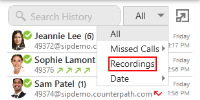
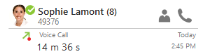
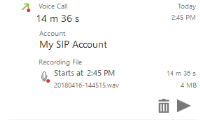
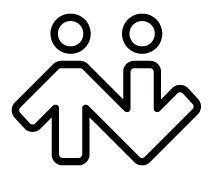 ® logo are registered trademarks of CounterPath Corporation.
® logo are registered trademarks of CounterPath Corporation.